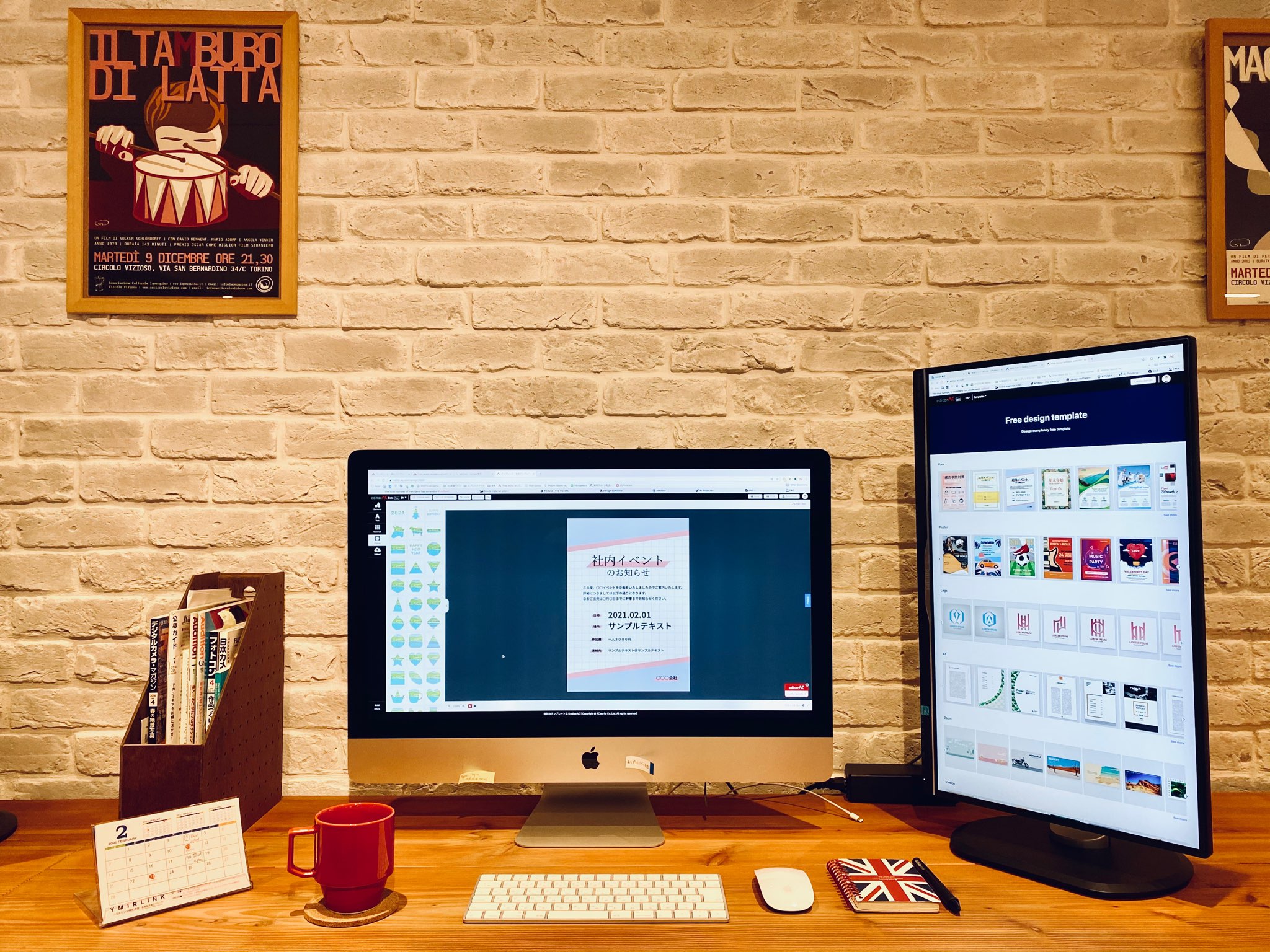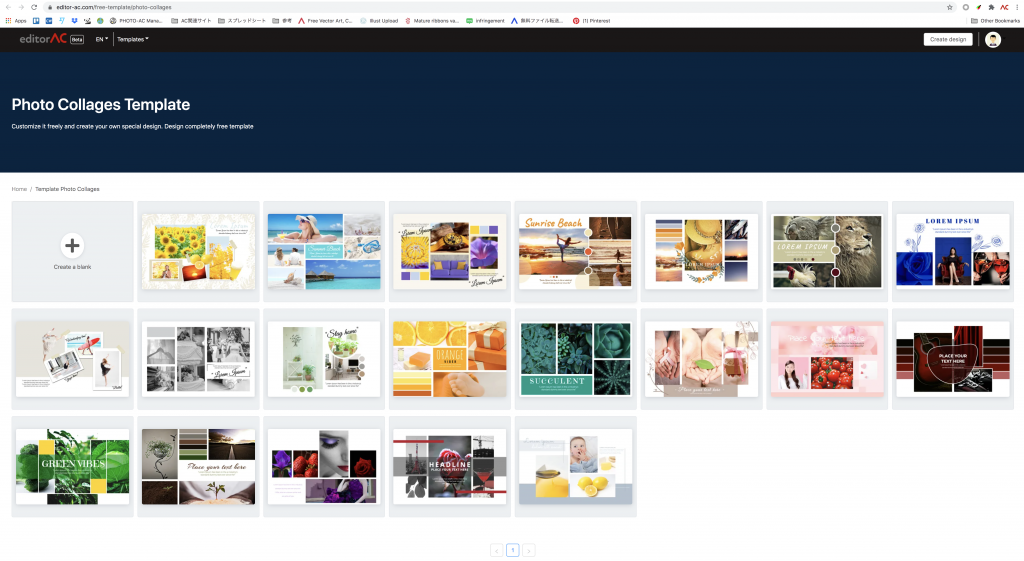
In this article, we would like to introduce how to use editorAC for every design need. You will learn:
- What you can do with editorAC design tool
- What you need to do to use editorAC
- Basic usage of the tool
EditorAC is a free design tool developed by ACworks, which helps even non-designers in create different types of design in minutes.
1. What can you do with editorAC?
First, there are thousands of templates available on editorAC which provide a shortcut to good design. But if you have an idea and would like to design from the scratch, editorAC can also turn your imagination to a finish designed in a few moments.
Basically, with editorAC you can:
- customize one of available templates (including infographics, invoices, different types of cards, SNS headers, posters, flyers, virtual meeting backgrounds, photo collages, planners, menus and many more upcoming categories)
- create your own new design
- save, download and print your design
- edit an image with different effects or even cut out objects from an image
Since editorAC is still in beta version, many more features will be updated in the future.
2. What do you need to do to use editorAC?
Although “editorAC” is a free design tool, you need to have an account to save, download and print your design.
If you’ve already had an account with any of ACworks’ services such as photoAC, illustAC, silhouetteAC, designAC or ACdata, you don’t need to create a new account any more.
But if you have never used any of them, you should create a new account before you start using editorAC.
Only register once and you can use all the services provided by ACworks.
3. Basic usage of the tool
3.1. Set your language:
Currently, editorAC is available in English, Japanese, Korean, Taiwanese and Vietnamese.
Please choose your preferred language as in the following area:
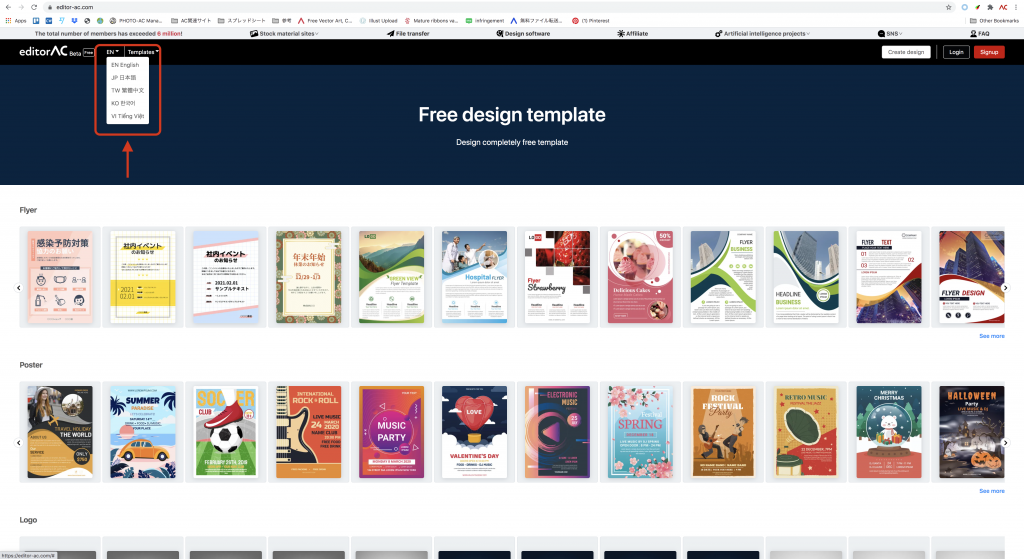
3.2. Choose an available template
You can see the template list simply by scrolling down, or click on Templates next to the language setting area.
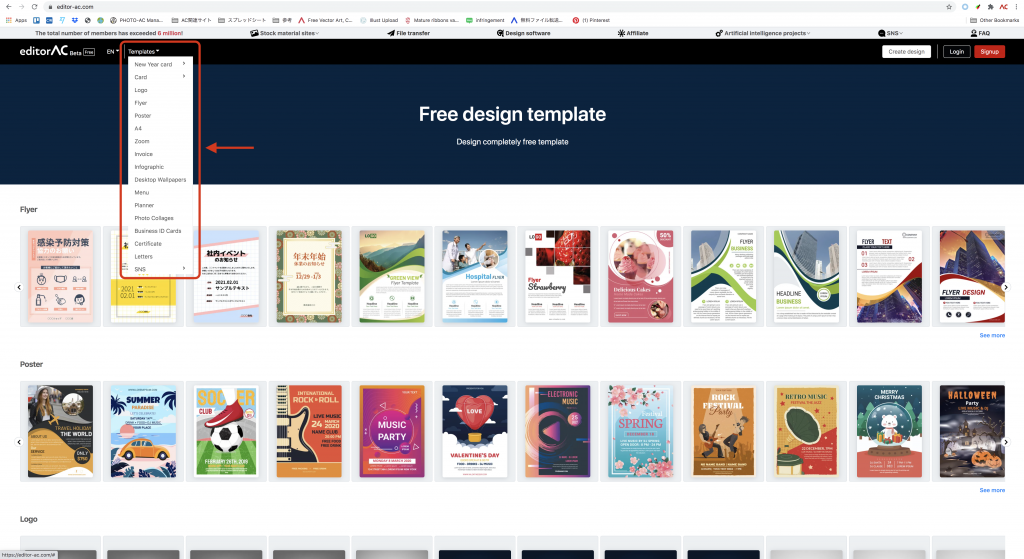
3.3. Create a new design of your own
When you click on the Create design button, a list of template sizes for various purposes will be displayed, including Social marketing posts and printing documents.
You can also customize your preferred size as well.
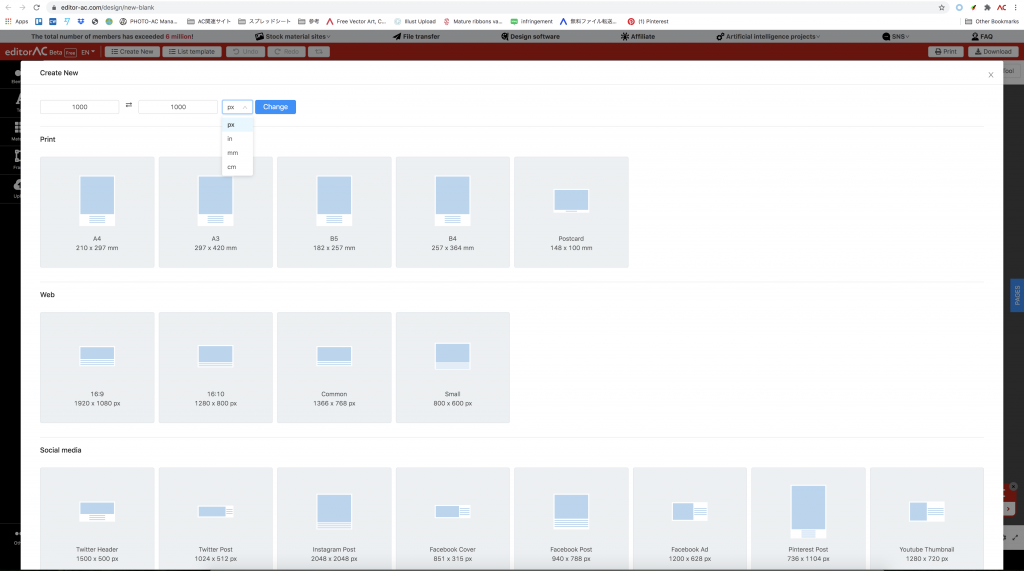
3.4. Take a look at the left toolbar:
The left toolbar displays 5 tools: Elements, Text, Materials, Frames and Upload.
- Elements provides you with different shapes.
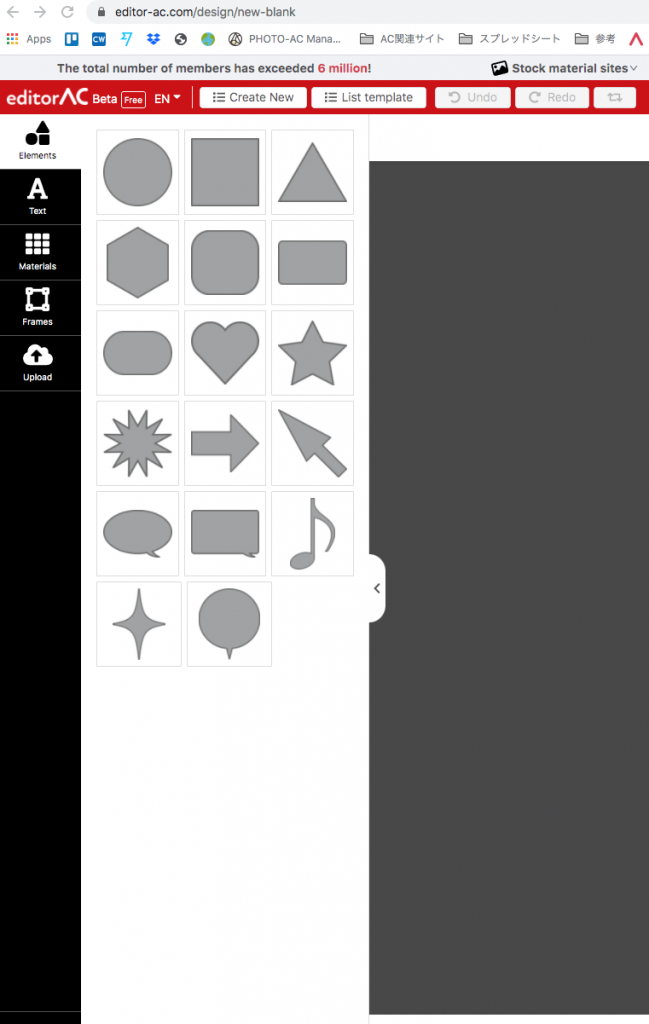
- Text provides 2 options – Horizontal text and Vertical text in three types (Heading, subtitle and paragraph).
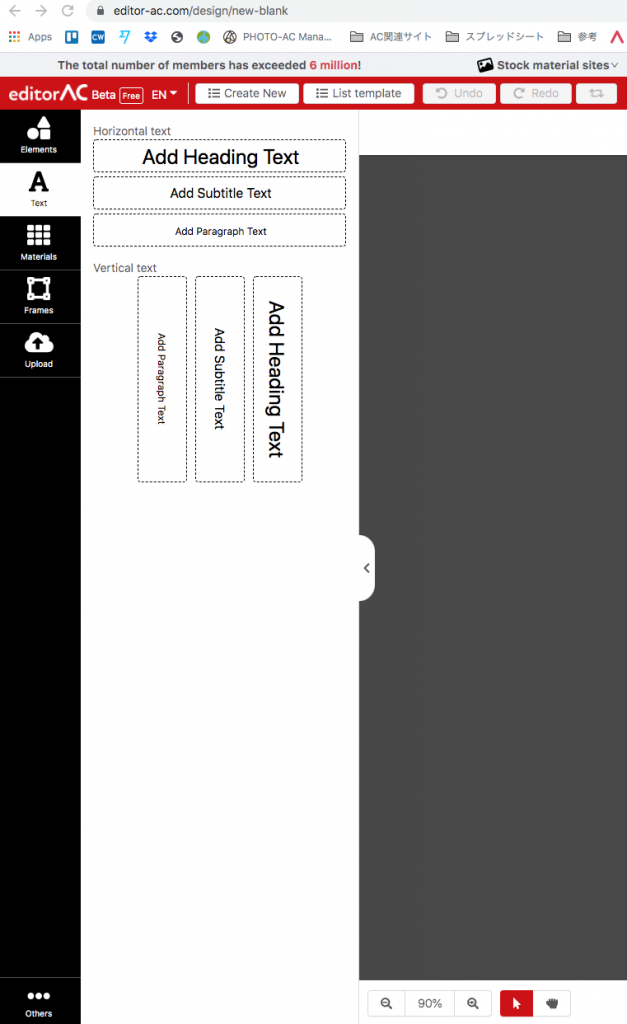
- Materials provide you with Acworks’ free stock materials from our three stock sites photoAC, illustAC and silhouetteAC.
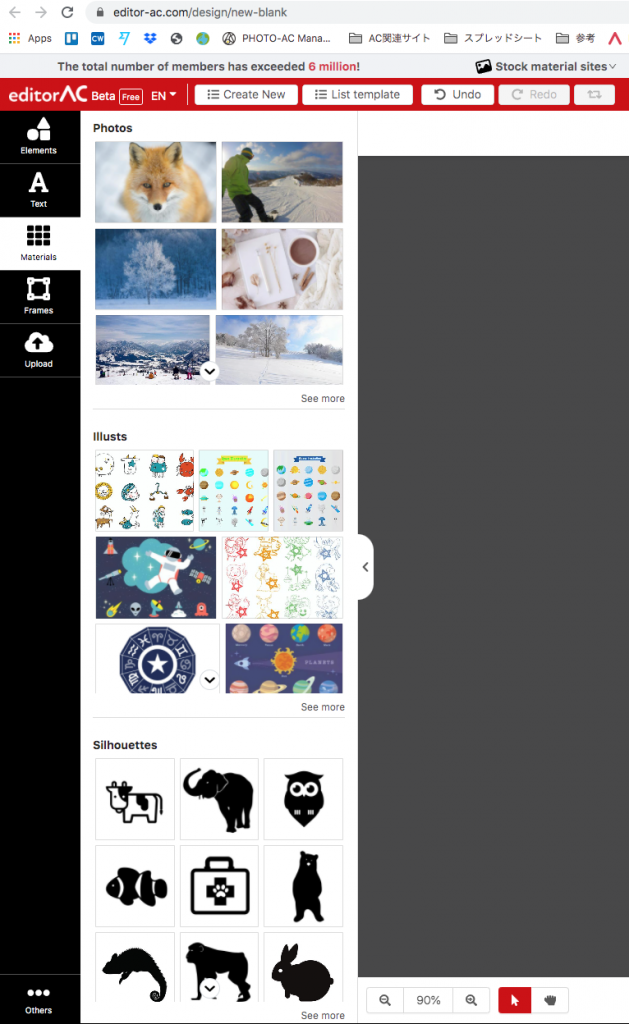
- Upload allows you to upload your own images. Up to 20 images can be uploaded at a time.
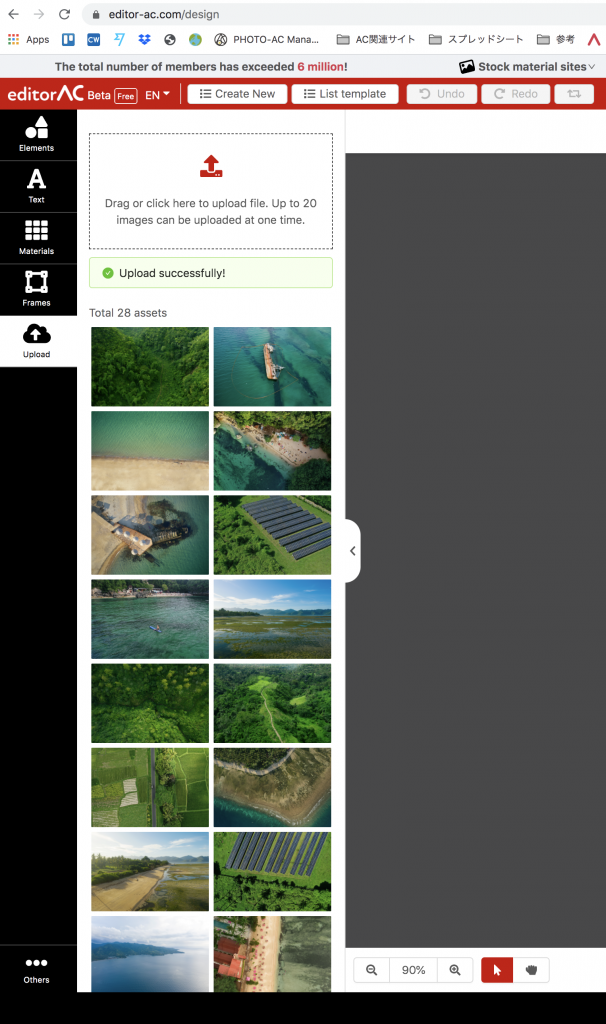
Frames allow you to add photos within a shape quickly. There are hundreds of frames available to your preference.
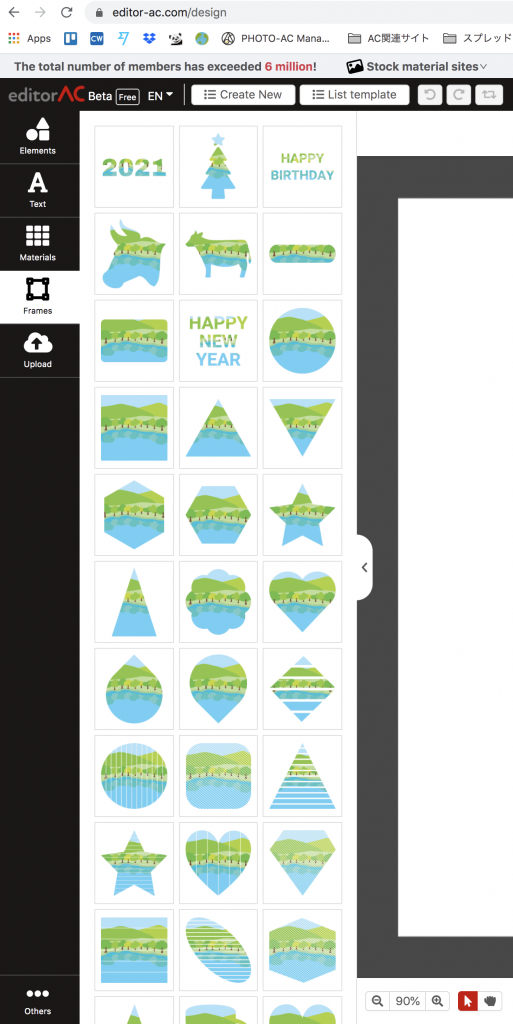
In case you would like to draw a shape of your own, please try the Pentool on the top right bar.

Pentool allows you to draw any shapes you want. You can use the shape created as a mask to crop images as well. More information about Frames and Pentool will be introduced in the next articles.
The above shows a glance about editorAC and basic tools of this online design platform. We are working hard to update editorAC, so your feedback and comments are truly worthy for us. Drop your comments right below to help us improve your editorAC experiences.
Thank you and we hope that you have great time using our services.
editorAC – Acworks Team